 No registration required! Experience the quick and easy feeling!
No registration required! Experience the quick and easy feeling!

When creating a schedule (Gantt chart), don't you think that adding tasks, entering the person in charge, etc. are just plain and time-consuming tasks? We completely free you from the stress of such operations!
Tasks can be parented and childed, which is useful when you want to divide tasks into subtasks and manage them. By parenting tasks, you can move the start date of all child tasks together starting from the parent task.
Setting the start and completion periods for a task determines the business days (man-hours) minus any holidays for the task. When a task is moved, the end date is automatically adjusted while keeping the business days. No need to make complicated adjustments for holidays when changing schedules!
The created schedule (Gantt chart) can be shared via URL. You can also set a password to restrict viewing. It can also be exported as a file for file sharing and printing!
Take, for example, the project of creating a brochure. The client and the production may be different, but the task and flow are almost the same. The hassle of creating a new one each time is eliminated by creating and diverting templates!
Team accounts can also be created for multiple people to manage projects. Sharing and collaboration within a team is facilitated!
With a team account, you can check the progress of the schedule (Gantt chart) of the projects you are in charge of at once. You can also get a bird's eye view of the entire team's project activities!
(Coming soon)
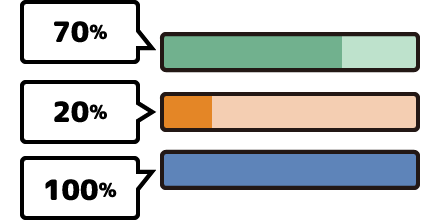
Task progress management
Progress can be entered for each task, and the color of the bar changes according to the progress, making management intuitive.
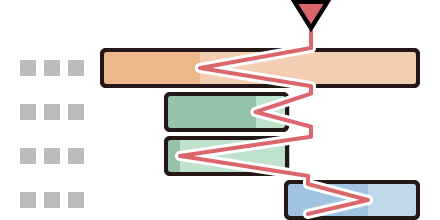
Progress line indication
Starting from the date of progress check, the system visualizes which tasks are behind according to the progress status of the task.

Milestone indication
You can display the project's target and milestone point points, such as the "publish date" and "deadline date".
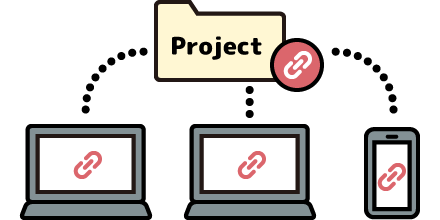
URL sharing of schedules
The created schedule can be shared by URL. You can also set a password to restrict viewing.
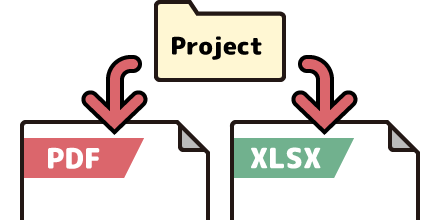
XLSX/PDF export
The created schedule can be output in Excel or PDF format.
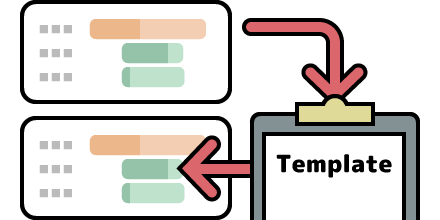
Template registration
Schedules can be registered as templates. Similar blobjects can be created quickly and easily.
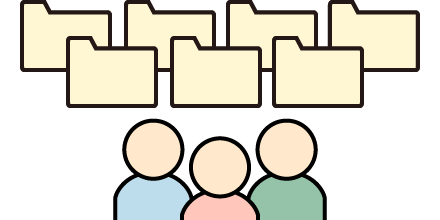
Team Use
A team account allows multiple people to manage a project. For details, For details, please refer to the usage manual.

Holiday setting
Flexible holiday settings are possible according to the days available for operation, as well as the setting of Saturdays and Sundays. Task business days are calculated and task execution periods are adjusted according to holiday settings.
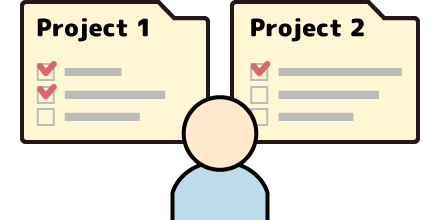
Projects in Charge
All Task Management
We are developing a function that will give you a bird's eye view of the projects you are in charge of.
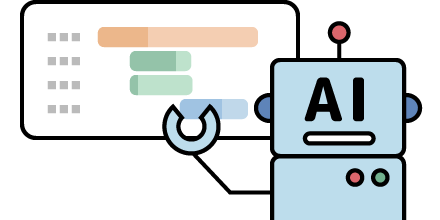
By AI
Schedule Creation
We are developing a feature that allows users to create schedules interactively with AI. We will provide schedule creation beyond the crunch.
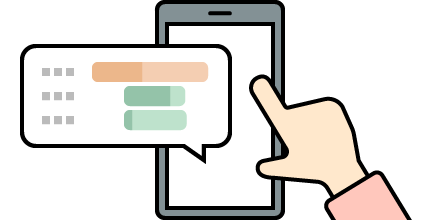
From a Smart Phone
Optimized browsing and editing
It is currently under adjustment. Currently, we recommend viewing the site on as large a screen as possible.
 Comments and requests for additional features are welcome!
Comments and requests for additional features are welcome!

| Personal Account |
Team Account |
|
|---|---|---|
| File Export | ○ | ○ |
| External Sharing of Projects | ○ | ○ |
| Project sharing within the team (shared with authorization) |
× | ○※1 Team members can be invited to each project, and "Project Owner", "Viewable", and "Editable" can be set. |
| Team Member Management | × | ○※2 Add and remove team members, "Team Owner", "Team Administrator" and "General Member" can be set |
| Holiday Setting | ○ | ○※3 Only "Team Owner" and "Team Administrator" can be set. |
| Template Use | ○ | ○ |
| Project creation limit | limitless | limitless |
| Template registration limit | limitless | limitless |
| Task creation limit per project | limitless | limitless |
| Usage Fee | free | free |
※After creating a team account, If the team is disbanded, all team members will have individual accounts. Please refer to the manual for other types of privileges for team accounts.
※1 Team members can be invited to each project, and "Project Owner", "Viewable", and "Editable" can be set.
※2 Add and remove team members, "Team Owner", "Team Administrator" and "General Member" can be set
※3 Only "Team Owner" and "Team Administrator" can be set.